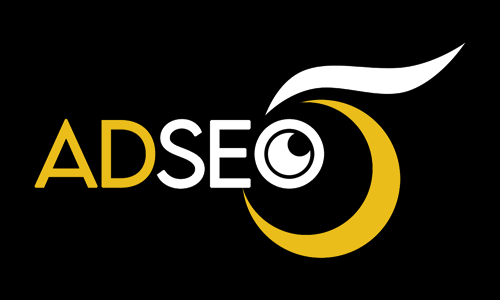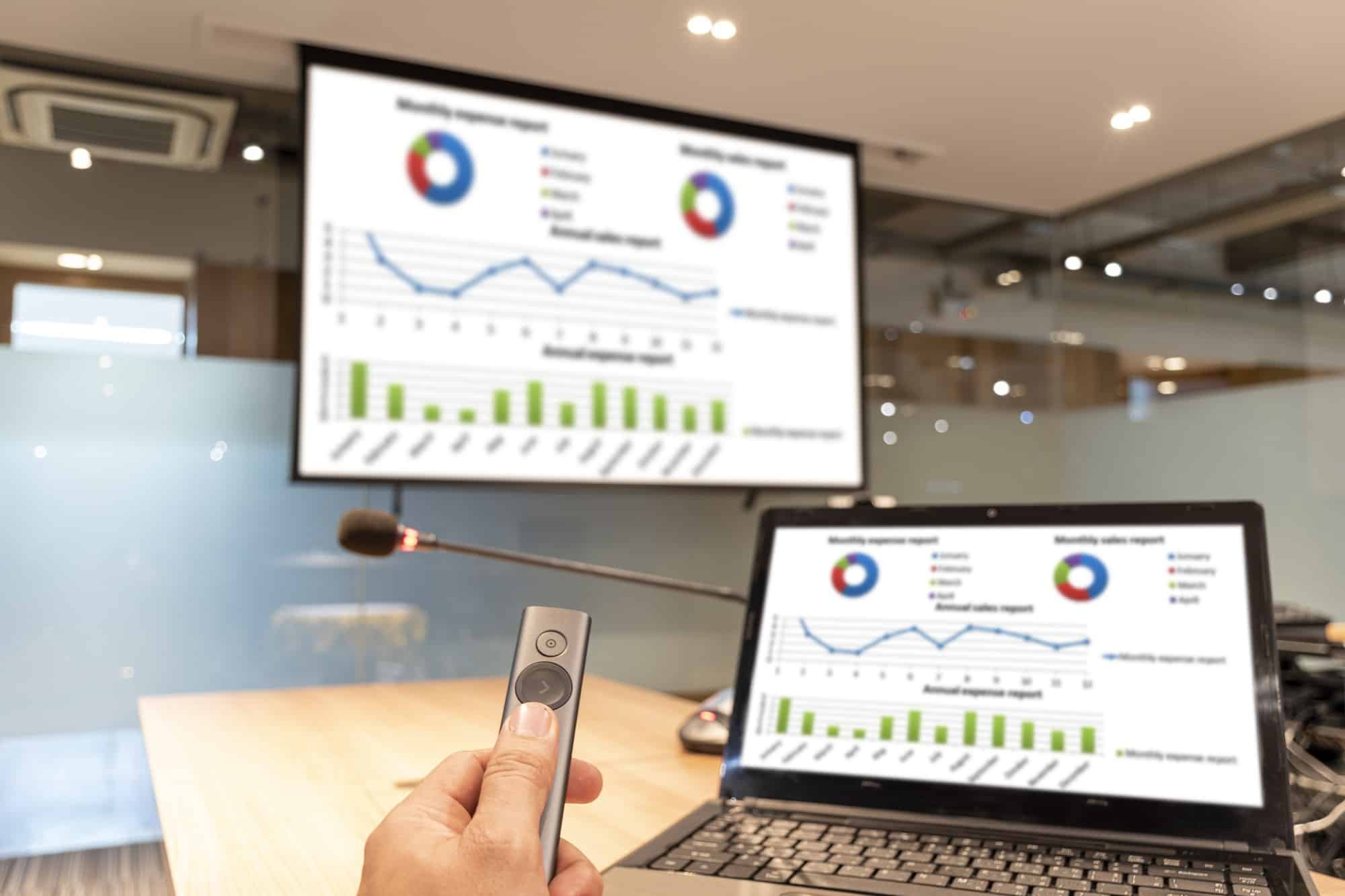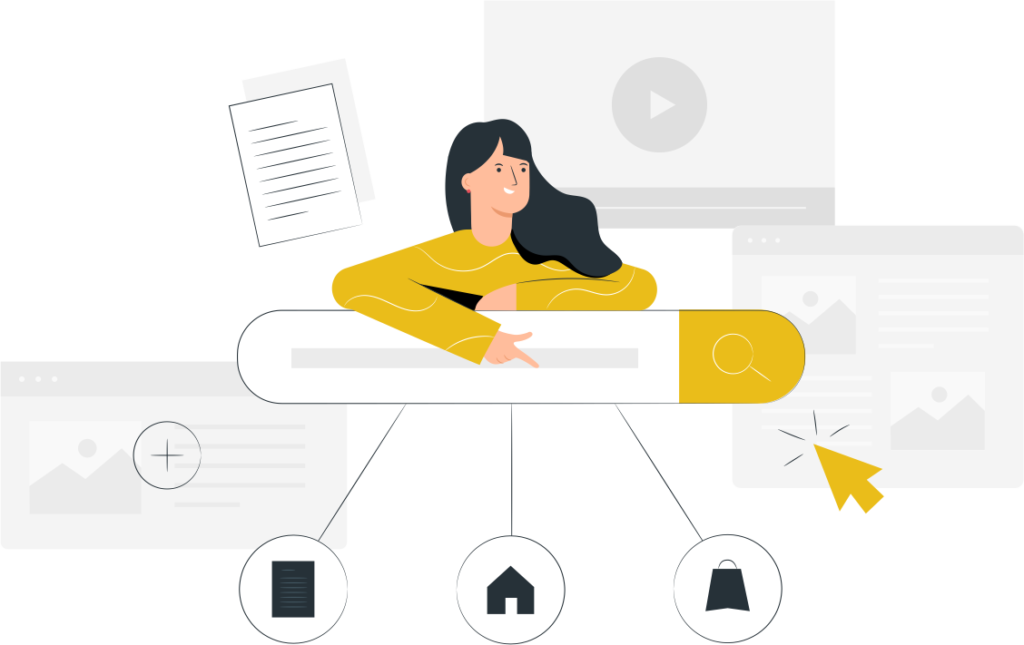As we said, Google Analytics 4 is the latest version of analytics. This new version offers businesses more interesting statistics than previous versions. Among the interesting and general statistics of this version, we can mention the presentation of new and useful reports, more complete information on the activity process and user behavior criteria on the site, and prediction based on AI. Next, we want to check Real time, Life Cycle, User and events in this version.
Introducing the real-time section in Google Analytics
The first part that you should familiarize yourself with is Real time. This section of Google Analytics 4 gives you an overview of your site right now. For example, one of the main and most famous tools of this section is to see the number of online users of your site right now.
A very important point about the number of online users of the site is that only users who take action are considered among these people. In the next section, you can see what system your users use to enter the site. For example, they entered the site with a laptop, tablet or phone. These statistics allow you to have more accurate information about the audience.
You can also see the general statistics of your social networks in the following sections. One of the main statistics you need is the most used keywords. In this section, you can see what keywords your users entered your site with.
In the next section, you can see which page your users are currently visiting. Using this method, you can find the top pages of your site.
The next part refers to the geographical area of users. The noteworthy point is that the statistics of the last episode cannot be trusted. As you know, many people may use a filter when entering the site, and changing the IP of users will cause errors in these statistics. In this episode, you got to know the real time section in GA4. Next, we want to talk about other sectors.
Introducing the Life Cycle section in Google Analytics
One of the main parts of Google Analytics 4 is the Life Cycle part. This part literally means “life cycle”. In other words, this section can be interpreted as showing the user’s login process from the beginning and what he does. This section includes very useful sections, each of which gives us comprehensive information about the site’s status.
One of the important points in these parts is that each branch is divided into sub-branches. A complete review and analysis of this section can lead to faster growth of our site. This part consists of 4 parts: acquisition, engagement, monetization and retention. In the following, we will introduce each of these sections.
Introducing the acquisition department
Perhaps we can say that the acquisition section is one of the most important sections of Analytics 4. This part is about recruiting new people. In this section, you can see from which channels new people entered your site. You can also compare the statistics of inputs from different channels such as social networks and organic search.
Introducing the Engagement section
The next part is Engagement. This part is related to the application activity. For example, you can see how long users have spent on which pages of the site. You also have access to statistics such as website page views and user return to the site.
Introducing the retention department
In the retention section, you can see the statistics related to the conversion of users. For example, you can see the statistics of your users coming back to your site. You can also track the conversion of new and potential users in this section.
Introducing the user section
The user section introduces and reviews site users. The purpose of this part is to get to know your site users better. You certainly know how important it is to have accurate information about users. For example, if you know that most of your users access your site with a desktop, you can arrange your next programs based on this system. This section includes two important parts, demographics and tech. In the following, we will explain these two branches.
Please click to see website design examples.
Introducing the demographics section
The first part of the user section is this section. In this part of Google Analytics 4, you can get to know comprehensive information about your audience’s persona. For example, you can see which countries and cities your users are from. Also, this section gives you good information about the age, gender and interests of the users.
Introducing the tech department
This section is for more specialized information about users entering your site. In this section, you can see with which operating system or platform your users have entered your site. The interesting thing is that you can also find out the resolution of the image and the model of their device!
Introducing the events section
One of the main differences between Google Analytics 4 and its universal version is the definition based on these events. In the old version of analytics, you could see different reports even without event definition. But in the new version, the working basis of analytics are these events, and without defining them, you cannot see certain reports. In this part, we want to check two parts, event and conversion.
event
To create an event in Analytics 4, you must send and set 4 categories of information including category, action, label and value. Analytics 4 works in 4 ways to set the event, as you can see below:
- Automatically Collected Events
- Enhanced Measurement
- Recommended Events
- Custom Events
These 4 categories mean that analytics is very important to events and provides you with more freedom of action. To view event statistics, click on the event option from the acquisition section.
Introducing the conversion section
Conversion is another part of acquisition. Conversion means conversion rate. As you know, complete conversion rate information can help you a lot. In this section, you can see how well your site has worked and managed to attract the audience.
Installing Google Analytics 4
In this section, we want to install Google Analytics 4 step by step. In the first step, you must register in Analytics through your Google account. A very important point is that Google has sanctioned Iran. For this reason, you cannot use Iran’s IP. You can use a filter breaker or a browser like Opera Mini that has a built-in filter breaker.
To start the registration, enter the Google Analytics website and click on the Start measuring option. The next step is to choose a name for your analytics. Analytics account is related to this part. In the next step, you can define a property for all the sites that you want to be a subset of your analytics account. In this step, you can set the time zone to Iran.
In the next step, you will come across the show advanced option option. This step is related to the simultaneous creation of the new and universal version of your site. By choosing the option “Create both a Google Analytics 4 and a Universal Analytics property” you can create both accounts. In this step, you need to enter the domain name of your site. If you already installed the new version and now we only want to install the old version, you can use the Create a Universal Analytics property only option.
Next, you need to answer the questions Google asks about your business. After answering these questions, click on the create option and after reading the rules, choose accept. In the next step, you need to enter the Google Analytics code in the WordPress site. There are different ways to enter this code in WordPress. You can install analytics using Google Tag Manager. You can also put the corresponding code in the heading of all your pages.
But one of the best ways to do this is to use WordPress plugins. These plugins automatically place the corresponding code in all the headings of your pages. You can easily do your work by installing the Google Analytics Dashboard for WP plugin. Follow the steps below to activate Google Analytics 4.
- First, install and activate the desired plugin.
- Next, you will see a new tab called Google Analytics on the right sidebar of WordPress.
- By selecting the Google Analytics option, click on the Authorize plugin option.
- In the next step, click the Get Access Code option to get the corresponding code.
- After you click on allow, the desired code will be given to you.
- Put the corresponding code in the corresponding plugin box and click on the Save Access Code option.
One of the important points after installing Google Analytics is that you have to wait about 1 day. The only statistics you can see after installation is the number of active people on your site. To make sure that you followed the steps correctly, enter your site and then see that the analytics show the number of people as 1 person.
After waiting for about 1 day, all Google Analytics 4 statistics will be activated for you. Now you can use these statistics and travel your growth path faster than before.

What will happen to the universal version and its data?
At the same time as any change is made in the world of digital marketing, a very wide wave is created. Naturally, everyone is used to the previous version and the phase change and migration to Google Analytics 4 can be troublesome for them. On the other hand, digital marketing always moves according to the needs of the day and is accompanied by new developments.
The digital world and its tools have seen a lot of changes. None of the current digital marketing tools are working as well as they did a few years ago. So we have to accept these changes and adapt ourselves to them as soon as possible.
One of the questions people ask is what will happen to the data of the previous version, i.e. universal, with the arrival of GA4. Naturally, when Google also makes a big change to one of its most popular tools, everyone thinks about it. So nothing special happens to your Universal Analytics data and you can see all these data in Analytics 4.
The very important thing about Universal Analytics is that after a short period of time, it completely fails. Despite the unwillingness of many marketers to this version and not being used to working with version 4, they should learn how to use it and say goodbye to the old version!
One of the most interesting news about the change from the old version to the new analytics is the interview of the product manager of Google. The product manager of Google considers the reason for this big change to be the inefficiency of the universal version for searches in the new generation. Also, he says that the method of measurements in the universal version is old and not suitable for the current time.
Do we have to replace universal version 4?
According to Google, everyone can receive and analyze their site information in the universal version until July 1, 2023. But after that, they are able to view and receive information in this version for 6 months, and after that they have to use the new version, Analytics 4. One of the most common questions people have is their current version of Analytics. If you built Analytics before October 14, 2022, you’re using the Universal Edition.
But if you built your property after this date, you don’t need to do any special process. Be sure to launch this faster version as soon as possible so that your data is collected. Of course, it should be noted that if you change and migrate faster, you will get to know the new version much easier and get used to its various parts. Of course, it is important to mention that you can have two versions of Universal and 4 at the same time.
But the most important thing is the great attention of Google to the new version. Naturally, all the activities and updates of Google have strong reasons. Of course, most of the time, he does not reveal and publish these reasons. But we know that if Google makes a big change or update, it is for the growth of more businesses.
In the continuation of this article, we will learn about the general changes of version 4 and Universal Analytics. In this section, you can see what the purpose of these Google changes was. So it is better to update analytics as soon as possible to take advantage of its new features.
What’s new in version 4? (Generally)
To wrap things up, we need to talk about a bunch of new analytics capabilities. Naturally, when Google also gives a big update, it has many purposes. If you want to see the Analytics 4 tutorial and learn more about it, you must first know these issues and have sufficient mastery over them.
New reporting options
Analytics 4 has a series of extremely professional reports. Perhaps we can say that these reports are one of the main changes of version 4 with Universal. This reporting option is called Analysis Hub. Using this report, you can check great information and dig deeper into your on-site workflow.
One of the parts of this report is Exploration. You can find Analysis Hub from the left menu and use its features. This part is related to 3 categories Variables, Tab settings and Output. Each of the components of this section can provide you with valuable information and analysis about your site.
Analytics event-oriented model 4
One of the main differences between Analytics 4 and the old and universal version is that Analytics 4 is event-oriented. As you know, Universal Analytics was defined based on goals. But new analytics are defined based on events.
Using events makes it much easier to analyze people. For example, one of the use cases of this model is the analysis of advertising campaigns. We said earlier that the purpose of this change and update was to align with the new generation of businesses. The event-oriented model is also one of the main pillars of current businesses.
Insights Whit Machine Learning
This feature is one of the most advanced features of Analytics 4. Machine learning is defined based on artificial intelligence. Despite its functionality, many of the shortcomings of site analysis are covered in Analytics. One of the main applications of these algorithms is in business analysis. Definitely, with the help of this technology, you can get very advanced statistics from Analytics 4 and enjoy the results.
To read What exactly is digital marketing? Click on the link.